A Year Later, You Can Still Upgrade to Windows 10 for Free
Although Microsoft concluded its free Windows 10 upgrade program on July 29, 2016, the company has yet to close some of the loopholes that it originally opened for folks running Windows 7, 8 and 8.1. If you thought about taking advantage of the launch promotion but never got around to it, there's still nothing stopping you from downloading a free copy of Windows 10 from Microsoft's servers.
Free Upgrade for Assistive Technology Users
Microsoft has continued to offer free Windows 10 upgrades to those who use the operating system's assistive technologies. You may not think you qualify for that, but according to the company's list of accessibility features, this includes anyone who uses keyboard shortcuts, the magnifier, Cortana, or apparently even users who feel like they would benefit from Windows 10's reduced animations.
Further, the upgrade page explicitly says that "We are not restricting the upgrade offer to specific assistive technologies. If you use assistive technology on Windows, you are eligible for the upgrade offer."
Note: The terms "assistive" and "accessibility" appear to be used interchangeably and an MSDN blog post about this subject points to the above-linked accessibility page for further information about assistive technologies.
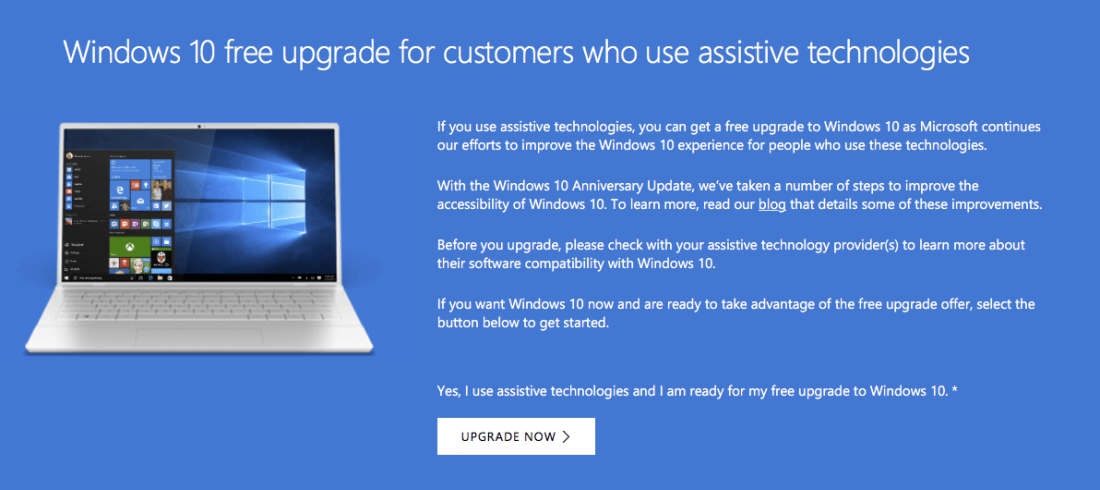
Assuming your conscience is clear enough to continue and you're coming from a copy of Windows 7, 8 or 8.1, the upgrade process couldn't be simpler: Just head to Microsoft's accessibility website, download the program listed on their upgrade page, and install your free copy of Windows 10.
As of writing, there is no end date to the free Windows 10 upgrade program for assistive tool users, but Microsoft says it will make a public announcement before stopping the offer.
Use an Old Windows 7 or 8.1 Key
Another known and still available loophole to score a free Windows 10 upgrade is to enter valid Windows 7 or Windows 8 product keys into the Windows 10 installer -- or later in the operating system.
We expected Microsoft to close this activation workaround soon after it was uncovered (a year ago), but as it turns out, it's still wide open. I created a virtual machine and installed Windows 10 using an ISO image obtained from the official Windows 10 media creation tool. Armed with an old Windows 7 Ultimate key, I entered it during installation and voila: free Windows 10 upgrade.
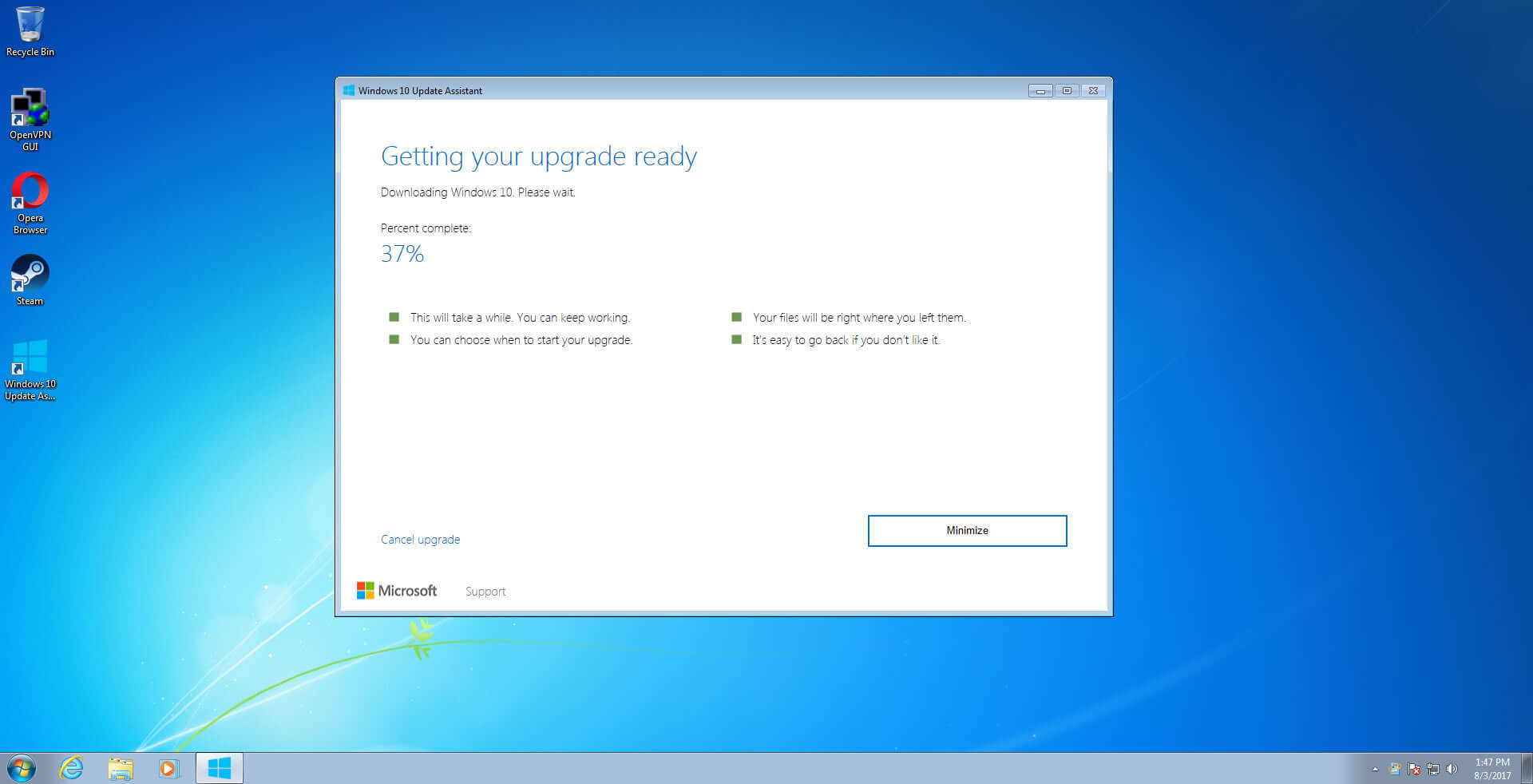
Microsoft hasn't commented about what's going on here or whether it will block this method in the future. The company seems more concerned about getting as many people onto Windows 10 as possible.
The Temporary Windows Test Bed
For those who just need temporary access to a copy of Windows 10, you can avoid upgrading your existing install by setting up a virtual machine with Virtual Box or VMWare Player. This route won't require a key since the installer lets you proceed without one and you won't be using the operating system long enough for its cosmetic restrictions or constant nagging to matter.
You can also download a 90-day evaluation version of Windows 10 Enterprise from Microsoft's website.

What About Windows 10's Telemetry?
For those of you holding out because of Windows 10's data collection, we get it, but more than two dozen telemetry-related updates have been released for Windows 7 and 8, so they're hardly safe havens at this point. Fortunately, you can configure Windows 10's privacy settings and there are also a bunch of related utilities:
Note: These tools may disable Windows features you use. Some are more "thorough" than others, so do your homework...
It's also worth noting that you can reverse the upgrade to Windows 10 and go back to your previous installation by going to Start > Settings > Update & Security > Recovery > Go back to Windows 7. This feature only works for a month after upgrading and relies on the Windows.old folder created during the upgrade, which is located at C:\Windows.old by default.
If you'd rather reclaim that storage space, your old Windows installation can be deleted via Disk Cleanup: Start > search for Disk Cleanup > Clean up system files > Check 'Previous Windows installation(s)' on the list that appears.


Comments
Post a Comment